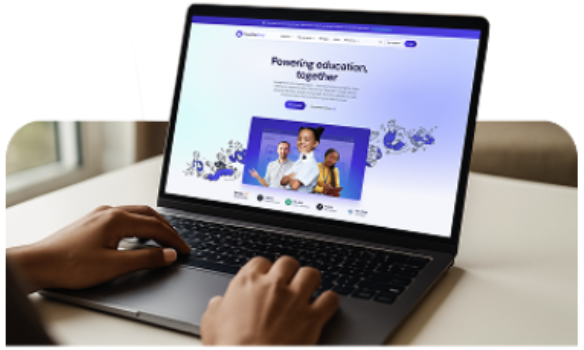We designed SIMS to be flexible – that’s why it allows for you to input your own behaviour policy. Using Behaviour Management Setups can help to align the conduct area in SIMS with your school’s behaviour policy. This can ensure staff log positive and negative incidents consistently in accordance with the behaviour policy, both saving time and streamlining your processes.
While this blog focuses on behaviours, SIMS can also add rewards and achievement points.
Firstly:
- Navigate to the register, and right click on a student
- Click ‘Add behaviour’ or ‘Add achievement’.
The following details the process to create a Behaviour Type – the process for creating an Achievement type is the same.
- Clicking ‘Add behaviour’ offers a selection of different behaviours, which are pre-loaded
This may look different to your own school’s behaviour policy. The behaviour management types are set up initially in alphabetical order. To configure them so they are line with your behaviour policy:
- Navigate to ‘Tools’ | ‘Setups’ | ‘Behaviour Management’ | Behaviour Type
- Navigate to the desired behaviour, and click ‘Open’.
Edit the description to align with your school’s policy, for example to rank or categorise behaviour and behaviour severity, i.e., C1/C2/C3/C4.
Note:
You can choose to include the Behaviour Type within the register, enabling teachers to right click on a student and, during a lesson, quickly add a behaviour with minimal clicks. The list of Behaviour types available should be configured according to your school’s policy, ensuring that valuable time can be saved.
Leaders and governors will want to ensure they are able to evidence how consistently their school’s behaviour policy is being implemented by staff. By configuring behaviour and achievement types to meet the school’s needs staff will be able to administer appropriate rewards and sanctions. These can then be tracked and analysed to evaluate the behaviour policy’s impact.
Do you want to know more?
Further information can be found within the ‘Setting up and Administering SIMS’ handbook which can be accessed via the top right corner of your SIMS home page. You will also find a range of other useful handbooks, tutorials, and quick reference sheets relevant to your role within the SIMS Documentation area.